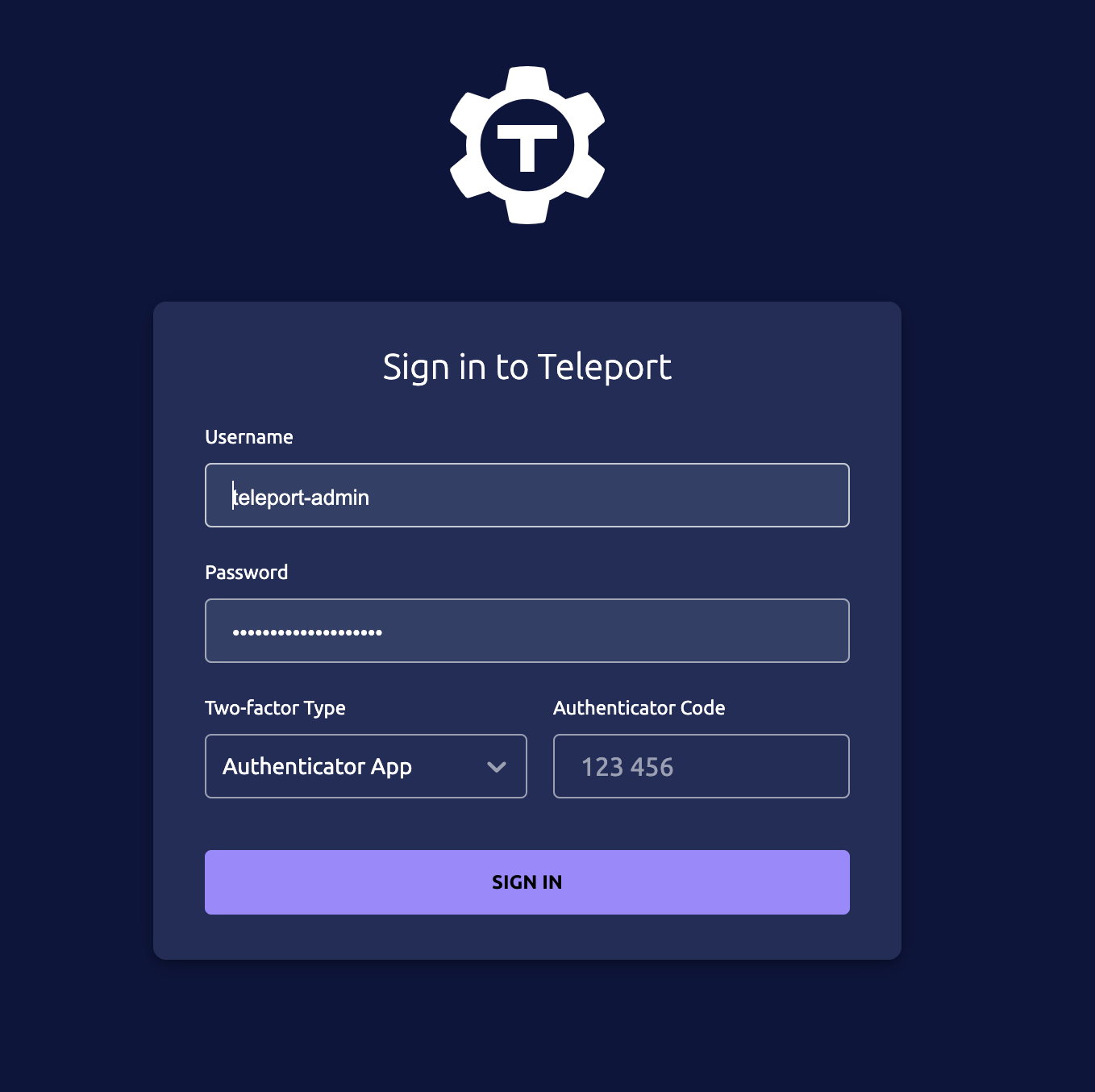For my Raspberry Pi project in the garden, I need a remote shell. However, I encountered some issues; firstly, port forwarding doesn’t work as the LTE provider restricts this capability. Despite several attempts, not even ICMP packets are routed through.
Consequently, I explored dataplicity.com as an alternative, which worked, but it presented problems during disconnects or when my computer entered standby mode.
Therefore, I plan to test Teleport Community on AWS.
Without Terraform
basically thats all what you need (without terraform).
replace the email and cluster name with your values.
#!/bin/bash
sudo yum update -y
sudo yum install -y wget jq
sudo wget https://goteleport.com/static/install.sh
sudo bash install.sh
sudo teleport configure -o file \
--acme --acme-email=<n a m e>@megadodo.org \
--cluster-name=teleport.project.megadodo.org # please replace it with your clustername
sudo systemctl enable teleport
sudo systemctl start teleport
sudo tctl users add teleport-admin --roles=editor,access --logins=root,ubuntu,ec2-user \
| sudo tee -a /root/teleport_invite_url
echo "User 'teleport-admin' has been created. Share this URL with the user to complete user setup:"
cat /root/teleport_invite_urlWith Terraform
To set up a teleport host, I have considered the following steps.
- EC2 instance ( t3.micro ) with Amazon Linux 2023
- SecurityGroup ( teleport-sg )
- Hosted Zone ( like project.megadodo.org ) in AWS ( not necessary needed, you can do it with an HOST A or CNAME )
- DNS A Record: teleport.project.megadodo.org => Public IP
- local terraform backend ( i know its not best practice, but who cares in a dev stage )
The Folderstructure looks like this, marked the most important files
┌──(user㉿host)-[~/github/terraform/teleport-server]
└─$ ls -la
total 192
drwxr-xr-x@ 13 user staff 416 24 Jan 23:10 .
drwxr-xr-x@ 17 user staff 544 24 Jan 22:42 ..
drwxr-xr-x@ 3 user staff 96 24 Jan 20:52 .terraform
-rw-r--r--@ 1 user staff 3467 24 Jan 21:18 .terraform.lock.hcl
-rw-r--r--@ 1 user staff 78 24 Jan 21:42 README.md
-rw-r--r--@ 1 user staff 47 24 Jan 22:44 provider.tf
-rw-r--r--@ 1 user staff 431 24 Jan 22:43 route53.tf
-rw-r--r--@ 1 user staff 957 24 Jan 22:48 securitygroup.tf
-rw-r--r--@ 1 user staff 447 24 Jan 21:16 ssh_key.tf
-rw-r--r--@ 1 user staff 877 24 Jan 23:09 teleport_server.tf
-rw-r--r--@ 1 user staff 32015 24 Jan 23:06 terraform.tfstate
-rw-r--r--@ 1 user staff 987 24 Jan 22:45 variables.tf
provider.tf
provider "aws" {
region = var.aws_region
}Route53
If you need a route53 Hosted Zone use the script as it is
if not comment out the highlighted lines exept line 12 and replace YourAWSHostedZoneID with a ID of your AWS Hosted zone
# if you do not need a hosted zone please comment this out or rename/delete the file
resource "aws_route53_zone" "hosted_zone" {
name = var.hosted_zone_name
tags = {
Terraform = "true"
Environment = "production"
}
}
resource "aws_route53_record" "teleport_entry" {
zone_id = aws_route53_zone.hosted_zone.id
# zone_id = "YourAWSHostedZoneID"
name = "teleport"
type = "A"
ttl = 60
records = [aws_instance.teleport_instance.public_ip]
}
output "zone_id" {
value = aws_route53_zone.hosted_zone.id
}zone_id = "YourAWSHostedZoneID"SecurityGroup
Create security groups in securitygroup.tf
after the complete setup of the teleport admin user you can remove the ingress for port 22
resource "aws_security_group" "teleport_sg" {
name = "teleport-sg"
description = "Security group for Teleport"
}
resource "aws_security_group_rule" "teleport_sg_ingress_https" {
security_group_id = aws_security_group.teleport_sg.id
type = "ingress"
from_port = 443
to_port = 443
protocol = "tcp"
cidr_blocks = ["0.0.0.0/0"]
}
resource "aws_security_group_rule" "teleport_sg_ingress_ssh" {
security_group_id = aws_security_group.teleport_sg.id
type = "ingress"
from_port = 22
to_port = 22
protocol = "tcp"
cidr_blocks = ["0.0.0.0/0"]
}
# allow any outgoing traffic
resource "aws_security_group_rule" "teleport_sg_egress_any" {
security_group_id = aws_security_group.teleport_sg.id
type = "egress"
from_port = 0
to_port = 0
protocol = "-1"
cidr_blocks = ["0.0.0.0/0"]
}SSH Access
Use of already existing ssh-key from my computer
if you have none you can generate your key with
ssh-keygen -P "" -t rsa -b 4096 -m pem -f ssh_key_ec2.pemresource "tls_private_key" "ec2_ssh_key" {
algorithm = "RSA"
rsa_bits = 4096
}
resource "aws_key_pair" "generated_key" {
key_name = var.key_name
public_key = tls_private_key.ec2_ssh_key.public_key_openssh
}
resource "local_sensitive_file" "pem_file" {
filename = pathexpand("~/.ssh/${var.key_name}.pem")
file_permission = "600"
directory_permission = "700"
content = tls_private_key.ec2_ssh_key.private_key_pem
}Teleport EC2 Instance
Creation of the Server itself, here also the userdata.sh will be automatically executed
please note you can specify the user names that should be available for selection in teleport by default.
in my case these are
root,ubuntu,ec2-user
the teleport version to be installed is also passed here
resource "aws_instance" "teleport_instance" {
ami = var.ami_id
instance_type = var.instance_type
key_name = aws_key_pair.generated_key.key_name
vpc_security_group_ids = [aws_security_group.teleport_sg.id]
tags = {
Name = "teleport-instance"
}
user_data = <<-EOF
#!/bin/bash
sudo yum update -y
curl https://goteleport.com/static/install.sh | sudo bash -s 14.3.3
sudo teleport configure -o file \
--acme --acme-email=${var.acme_email} \
--cluster-name=${var.cluster_name}
sudo systemctl enable teleport
sudo systemctl start teleport
# wait for service to be ready
sleep 10
sudo tctl users add teleport-admin --roles=editor,access --logins=root,ubuntu,ec2-user | sudo tee -a /root/teleport_invite_url
EOF
}Environment Variables
specify your environment
variable "aws_region" {
description = "AWS region where resources will be created"
default = "eu-north-1" # Replace with your desired default region
}
variable "ami_id" {
description = "AMI ID for the Teleport-compatible image"
# default = "ami-0506d6d51f1916a96"
default = "ami-0d0b75c8c47ed0edf" # Amazon Linux 2023 if needed Replace with the appropriate Teleport-compatible AMI
}
variable "key_name" {
description = "Name of the AWS key pair"
default = "ssh_key_ec2" # Replace with your key pair name
}
variable "instance_type" {
description = "EC2 instance type"
default = "t3.micro" # Adjust instance type as needed
}
variable "acme_email" {
description = "Email address for ACME (Let's Encrypt) certificate"
default = "<n a m e>@megadodo" # Replace with your email address
}
variable "cluster_name" {
description = "Cluster name for Teleport"
default = "teleport.project.megadodo.org" # Replace with your desired cluster name
}
# Rename route53.tf to route53.tf_ if you dont need that
variable "hosted_zone_name" {
description = "Name for Hosted Zone"
default = "project.megadodo.org # Replace with your desired cluster name
}
Terraform init
Initializing the local backend
┌──(user㉿host)-[/home/user/teleport-server]
└─$ terraform init
Initializing the backend...
Initializing provider plugins...
- Finding latest version of hashicorp/aws...
- Finding latest version of hashicorp/local...
- Finding latest version of hashicorp/tls...
- Installing hashicorp/aws v5.33.0...
- Installed hashicorp/aws v5.33.0 (signed by HashiCorp)
- Installing hashicorp/local v2.4.1...
- Installed hashicorp/local v2.4.1 (signed by HashiCorp)
- Installing hashicorp/tls v4.0.5...
- Installed hashicorp/tls v4.0.5 (signed by HashiCorp)
Terraform has created a lock file .terraform.lock.hcl to record the provider
selections it made above. Include this file in your version control repository
so that Terraform can guarantee to make the same selections by default when
you run "terraform init" in the future.
Terraform has been successfully initialized!
You may now begin working with Terraform. Try running "terraform plan" to see
any changes that are required for your infrastructure. All Terraform commands
should now work.
If you ever set or change modules or backend configuration for Terraform,
rerun this command to reinitialize your working directory. If you forget, other
commands will detect it and remind you to do so if necessary.
Terraform plan
Build and execute the terraform plan inside your terraform folder
terraform plan -out teleport.plan
Terraform used the selected providers to generate the following execution plan. Resource actions are indicated with the following symbols:
+ create
Terraform will perform the following actions:
# aws_instance.teleport_instance will be created
+ resource "aws_instance" "teleport_instance" {
+ ami = "ami-0d0b75c8c47ed0edf"
+ arn = (known after apply)
+ associate_public_ip_address = (known after apply)
------snip ----
----- snap ----
+ public_key_pem = (known after apply)
+ rsa_bits = 4096
}
Plan: 10 to add, 0 to change, 0 to destroy.
Changes to Outputs:
+ zone_id = (known after apply)
───────────────────────────────────────────────────────────────────────────────────────────────────────────────────────────────────────────────────────────────────────────────────────────────────────────
Saved the plan to: teleport.plan
To perform exactly these actions, run the following command to apply:
terraform apply "teleport.plan"
┌──(user㉿host)-[~/github/terraform/teleport-server]
└─$ terraform apply teleport.plan
tls_private_key.ec2_ssh_key: Creating...
aws_route53_zone.hosted_zone: Creating...
aws_security_group.teleport_sg: Creating...
aws_security_group.teleport_sg: Creation complete after 2s [id=sg-0caf87b3c388a63b2]
aws_security_group_rule.teleport_sg_egress_any: Creating...
aws_security_group_rule.teleport_sg_ingress_https: Creating...
aws_security_group_rule.teleport_sg_ingress_ssh: Creating...
aws_security_group_rule.teleport_sg_egress_any: Creation complete after 0s [id=sgrule-551642377]
aws_security_group_rule.teleport_sg_ingress_ssh: Creation complete after 1s [id=sgrule-2538702532]
aws_security_group_rule.teleport_sg_ingress_https: Creation complete after 1s [id=sgrule-2164654274]
tls_private_key.ec2_ssh_key: Creation complete after 7s [id=379bc61f20467cfc2a424f3919b8a6184c73c23a]
aws_key_pair.generated_key: Creating...
local_sensitive_file.pem_file: Creating...
local_sensitive_file.pem_file: Creation complete after 0s [id=6da0bc4a8e1d3dec4ca11c836cf377c8281c1804]
aws_key_pair.generated_key: Creation complete after 0s [id=ssh_key_ec2]
aws_instance.teleport_instance: Creating...
aws_route53_zone.hosted_zone: Still creating... [10s elapsed]
aws_instance.teleport_instance: Still creating... [10s elapsed]
aws_instance.teleport_instance: Creation complete after 13s [id=i-0c3481035c328c0f8]
aws_route53_zone.hosted_zone: Still creating... [20s elapsed]
aws_route53_zone.hosted_zone: Still creating... [30s elapsed]
aws_route53_zone.hosted_zone: Still creating... [40s elapsed]
aws_route53_zone.hosted_zone: Still creating... [50s elapsed]
aws_route53_zone.hosted_zone: Creation complete after 51s [id=Z02168653GXSKLJCUVVL0]
aws_route53_record.teleport_entry: Creating...
aws_route53_record.teleport_entry: Still creating... [10s elapsed]
aws_route53_record.teleport_entry: Still creating... [20s elapsed]
aws_route53_record.teleport_entry: Still creating... [30s elapsed]
aws_route53_record.teleport_entry: Still creating... [40s elapsed]
aws_route53_record.teleport_entry: Still creating... [50s elapsed]
aws_route53_record.teleport_entry: Still creating... [1m0s elapsed]
aws_route53_record.teleport_entry: Creation complete after 1m5s [id=Z02168653GXSKLJCUVVL0_teleport_A]
Apply complete! Resources: 10 added, 0 changed, 0 destroyed.
Outputs:
zone_id = "Z02168653GXSKLJCUVVL0"Terraform apply
after creating a plan execute terraform apply to create the environmen in AWS
$ terraform apply teleport.plan
tls_private_key.ec2_ssh_key: Creating...
aws_route53_zone.hosted_zone: Creating...
aws_security_group.teleport_sg: Creating...
aws_security_group.teleport_sg: Creation complete after 2s [id=sg-0caf87b3c388a63b2]
aws_security_group_rule.teleport_sg_egress_any: Creating...
aws_security_group_rule.teleport_sg_ingress_https: Creating...
aws_security_group_rule.teleport_sg_ingress_ssh: Creating...
aws_security_group_rule.teleport_sg_egress_any: Creation complete after 0s [id=sgrule-551642377]
aws_security_group_rule.teleport_sg_ingress_ssh: Creation complete after 1s [id=sgrule-2538702532]
aws_security_group_rule.teleport_sg_ingress_https: Creation complete after 1s [id=sgrule-2164654274]
tls_private_key.ec2_ssh_key: Creation complete after 7s [id=379bc61f20467cfc2a424f3919b8a6184c73c23a]
aws_key_pair.generated_key: Creating...
local_sensitive_file.pem_file: Creating...
local_sensitive_file.pem_file: Creation complete after 0s [id=6da0bc4a8e1d3dec4ca11c836cf377c8281c1804]
aws_key_pair.generated_key: Creation complete after 0s [id=ssh_key_ec2]
aws_instance.teleport_instance: Creating...
aws_route53_zone.hosted_zone: Still creating... [10s elapsed]
aws_instance.teleport_instance: Still creating... [10s elapsed]
aws_instance.teleport_instance: Creation complete after 13s [id=i-0c3481035c328c0f8]
aws_route53_zone.hosted_zone: Still creating... [20s elapsed]
aws_route53_zone.hosted_zone: Still creating... [30s elapsed]
aws_route53_zone.hosted_zone: Still creating... [40s elapsed]
aws_route53_zone.hosted_zone: Still creating... [50s elapsed]
aws_route53_zone.hosted_zone: Creation complete after 51s [id=Z02168653GXSKLJCUVVL0]
aws_route53_record.teleport_entry: Creating...
aws_route53_record.teleport_entry: Still creating... [10s elapsed]
aws_route53_record.teleport_entry: Still creating... [20s elapsed]
aws_route53_record.teleport_entry: Still creating... [30s elapsed]
aws_route53_record.teleport_entry: Still creating... [40s elapsed]
aws_route53_record.teleport_entry: Still creating... [50s elapsed]
aws_route53_record.teleport_entry: Still creating... [1m0s elapsed]
aws_route53_record.teleport_entry: Creation complete after 1m5s [id=Z02168653GXSKLJCUVVL0_teleport_A]
Apply complete! Resources: 10 added, 0 changed, 0 destroyed.
Outputs:
zone_id = "Z02168653GXSKLJCUVVL0"Retrieve invite URL to setup the Cluster
Connection test to AWS instance
└─$ ssh teleport.project.megadodo.org -l ec2-user -i ~/.ssh/ssh_key_ec2.pem
The authenticity of host 'teleport.project.megadodo.org (13.60.24.255)' can't be established.
ED25519 key fingerprint is SHA256:zt5YVZ+omhMh5lRxMtweBOUXf6SBuSTFkFUsZmCODt4.
This key is not known by any other names.
Are you sure you want to continue connecting (yes/no/[fingerprint])? yes
Warning: Permanently added 'teleport.project.megadodo.org' (ED25519) to the list of known hosts.
, #_
~\_ ####_ Amazon Linux 2023
~~ \_#####\
~~ \###|
~~ \#/ ___ https://aws.amazon.com/linux/amazon-linux-2023
~~ V~' '->
~~~ /
~~._. _/
_/ _/
_/m/'
[ec2-user@ip-172-31-38-168 ~]$fget Teleport Invite URL
[ec2-user@ip-172-31-38-168 ~]$ sudo cat /root/teleport_invite_url
User "teleport-admin" has been created but requires a password. Share this URL with the user to complete user setup, link is valid for 1h:
https://teleport.project.megadodo.org:443/web/invite/e45d516d05e5b2eed43cc34d7ddd89d53456fef73
NOTE: Make sure teleport.project.megadodo.org:443 points at a Teleport proxy which users can access.
copy the link and paste it into your browser, by visiting the link you can set a password for teleport.
if you do not receive a link you just need to execute which outputs again
sudo tctl users add teleport-admin --roles=editor,access --logins=root,ubuntu,ec2-userPage for the initial setup of the teleport
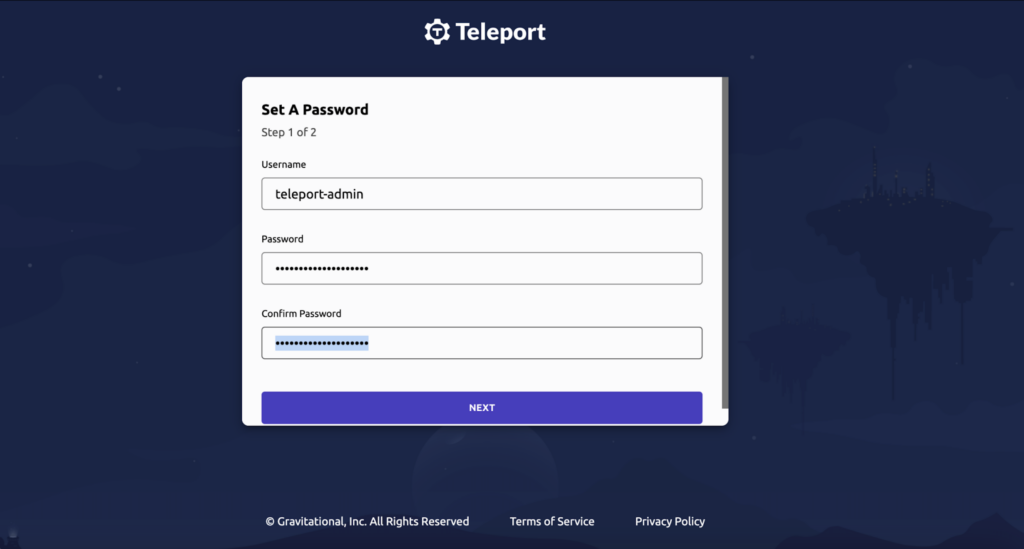
MFA
Two-Factor is necessary by default, which is good
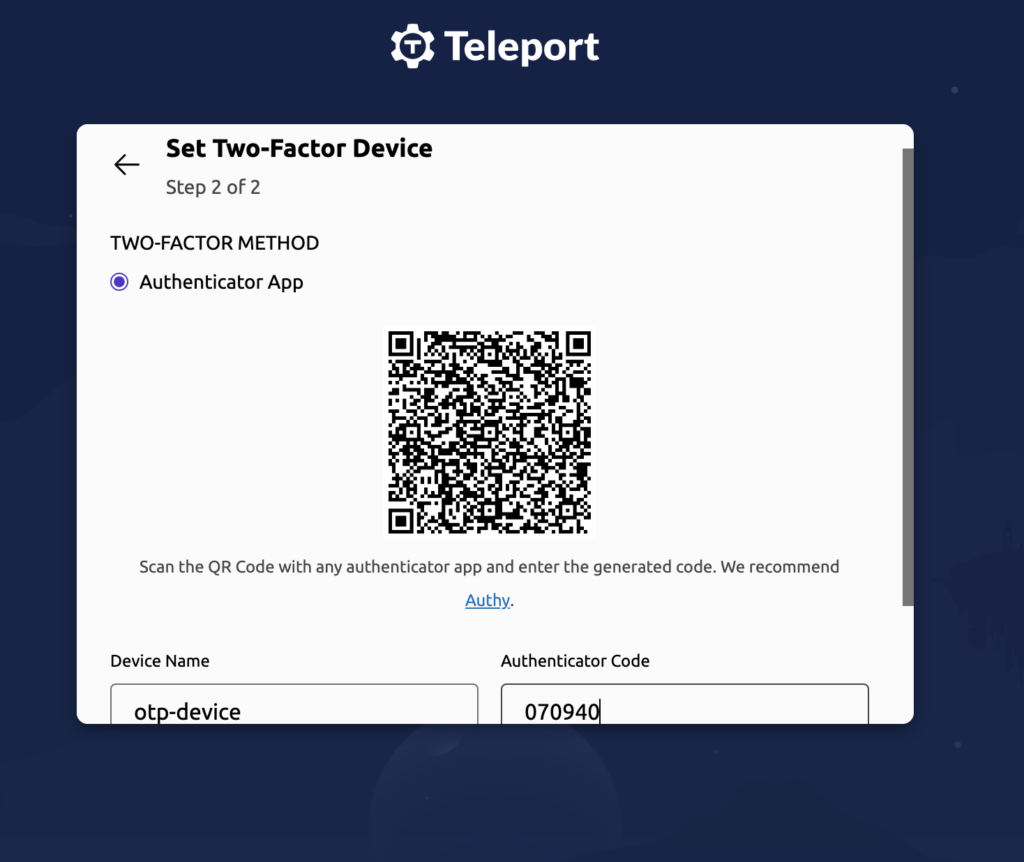
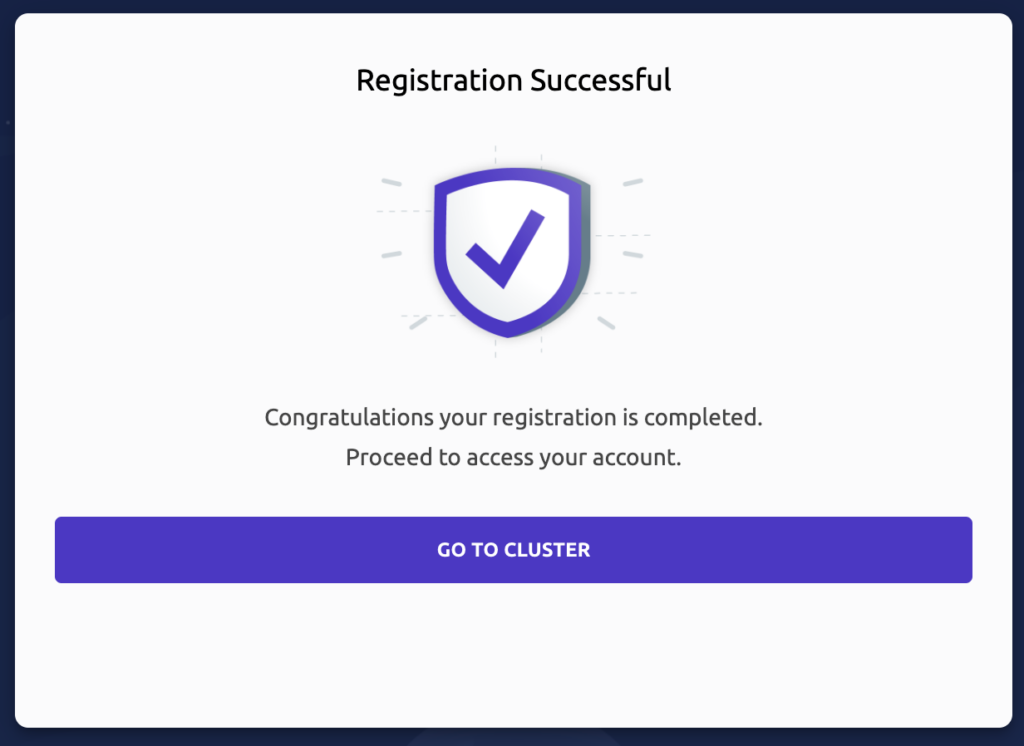
That’s almost it. 🙂
Enroll New Resource ( raspi )
Now we need to add a resource to teleport, in my case it is a Debian 8+ (Raspberry). Copy the command you receive and run it on the remote machine you want to access
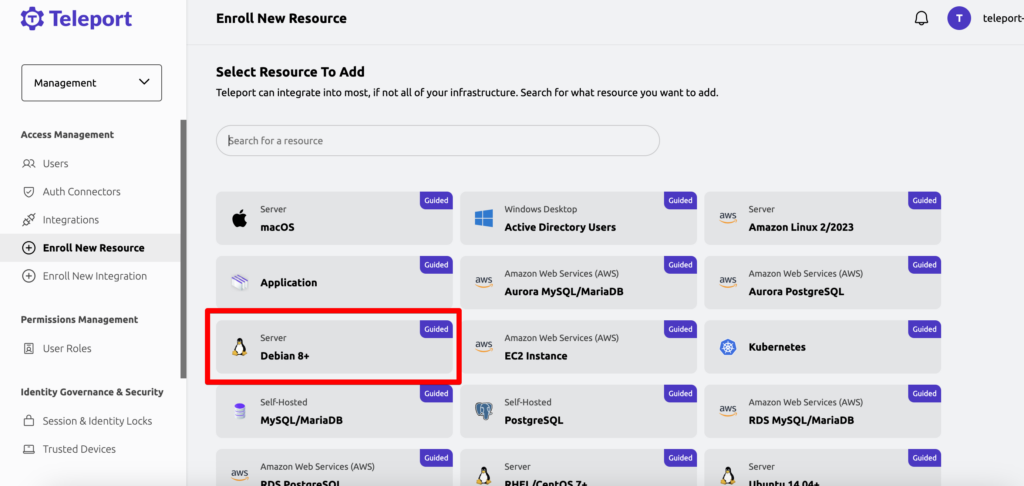
Copied and executed the url which is given in when you click on this on my Raspberry
note: The package has a size of 135MB for Debian, which is difficult for my limited LTE data volume.
root@rpi-garden:~# sudo bash -c "$(curl -fsSL https://teleport.project.megadodo.org/scripts/e45d516d05e5b2eed43cc34d7ddd89d53/install-node.sh)"
sudo: unable to resolve host rpi-garden: Name or service not known
2024-01-25 00:47:23 CET [teleport-installer] TELEPORT_VERSION: 14.3.3
2024-01-25 00:47:23 CET [teleport-installer] TARGET_HOSTNAME: teleport.project.megadodo.org
2024-01-25 00:47:23 CET [teleport-installer] TARGET_PORT: 443
2024-01-25 00:47:23 CET [teleport-installer] JOIN_TOKEN: 4f511f47e5b2eef33ccc4aafdd89fb7f
2024-01-25 00:47:23 CET [teleport-installer] CA_PIN_HASHES: sha256:9afac743c5fd1d236667436423a2f929fexd9253feed159af622d6541d65b592e
2024-01-25 00:47:23 CET [teleport-installer] Checking TCP connectivity to Teleport server (teleport.project.megadodo.org:443)
2024-01-25 00:47:23 CET [teleport-installer] Connectivity to Teleport server (via nc) looks good
2024-01-25 00:47:23 CET [teleport-installer] Detected host: linux-gnueabihf, using Teleport binary type linux
2024-01-25 00:47:23 CET [teleport-installer] Detected arch: armv7l, using Teleport arch arm
2024-01-25 00:47:23 CET [teleport-installer] Detected distro type: debian
2024-01-25 00:47:23 CET [teleport-installer] Using Teleport distribution: deb
2024-01-25 00:47:23 CET [teleport-installer] Created temp dir /tmp/teleport-w80NLClm8b
2024-01-25 00:47:23 CET [teleport-installer] Installing from binary file.
2024-01-25 00:47:24 CET [teleport-installer] Downloading Teleport deb release 14.3.3
2024-01-25 00:47:24 CET [teleport-installer] Running curl -fsSL --retry 5 --retry-delay 5 https://get.gravitational.com/teleport_14.3.3_arm.deb
2024-01-25 00:47:24 CET [teleport-installer] Downloading to /tmp/teleport-w80NLClm8b/teleport_14.3.3_arm.deb
2024-01-25 00:48:01 CET [teleport-installer] Downloaded file size: 141283394 bytes
2024-01-25 00:48:01 CET [teleport-installer] Will use shasum -a 256 to validate the checksum of the downloaded file
2024-01-25 00:48:08 CET [teleport-installer] The downloaded file's checksum validated correctly
2024-01-25 00:48:08 CET [teleport-installer] Using dpkg to install /tmp/teleport-w80NLClm8b/teleport_14.3.3_arm.deb
Selecting previously unselected package teleport.
(Reading database ... 165895 files and directories currently installed.)
Preparing to unpack .../teleport_14.3.3_arm.deb ...
Unpacking teleport (14.3.3) ...
Setting up teleport (14.3.3) ...
2024-01-25 00:49:04 CET [teleport-installer] Found: Teleport v14.3.3 git:v14.3.3-0-g542fbb0 go1.21.6
2024-01-25 00:49:04 CET [teleport-installer] Writing Teleport node service config to /etc/teleport.yaml
A Teleport configuration file has been created at "/etc/teleport.yaml".
To start Teleport with this configuration file, run:
teleport start --config="/etc/teleport.yaml"
Happy Teleporting!
2024-01-25 00:49:04 CET [teleport-installer] Host is using systemd
2024-01-25 00:49:05 CET [teleport-installer] Starting Teleport via systemd. It will automatically be started whenever the system reboots.
Teleport has been started.
View its status with 'sudo systemctl status teleport.service'
View Teleport logs using 'sudo journalctl -u teleport.service'
To stop Teleport, run 'sudo systemctl stop teleport.service'
To start Teleport again if you stop it, run 'sudo systemctl start teleport.service'
You can see this node connected in the Teleport web UI or 'tsh ls' with the name 'rpi-garden'
Find more details on how to use Teleport here: https://goteleport.com/docs/user-manual/
root@rpi-garden:~# Service is enabled an running per default
root@rpi-garden:~# systemctl status teleport.service
● teleport.service - Teleport Service
Loaded: loaded (/lib/systemd/system/teleport.service; enabled; preset: enabled)
Active: active (running) since Thu 2024-01-25 00:49:10 CET; 2min 37s ago
Main PID: 2432 (teleport)
Tasks: 10 (limit: 1559)
CPU: 19.515s
CGroup: /system.slice/teleport.service
└─2432 /usr/local/bin/teleport start --config /etc/teleport.yaml --pid-file=/run/teleport.pid
Yehaa it works !!!
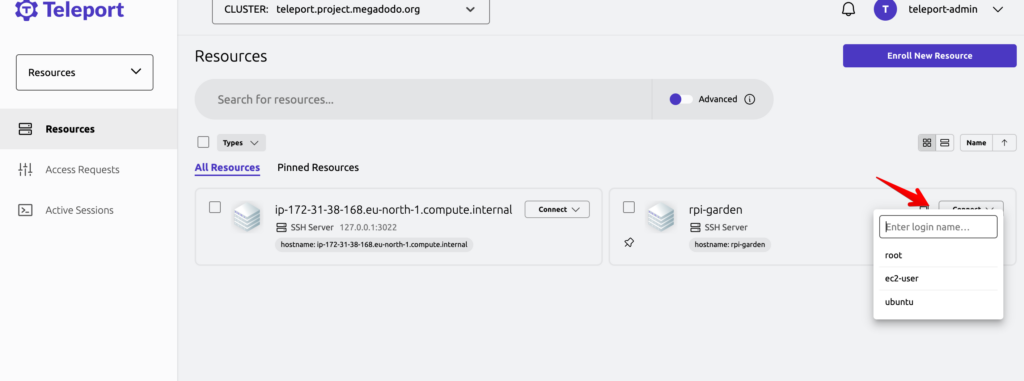
but i still miss the Wormhole which Dataplicity provides
“Wormhole takes a website running on localhost port 80 and makes it available at the provided URL”
At the other hand teleport has playback functionalities where you can see what you typed days ago 😉 also the session Management looks a tiny bit better that Dataplicity
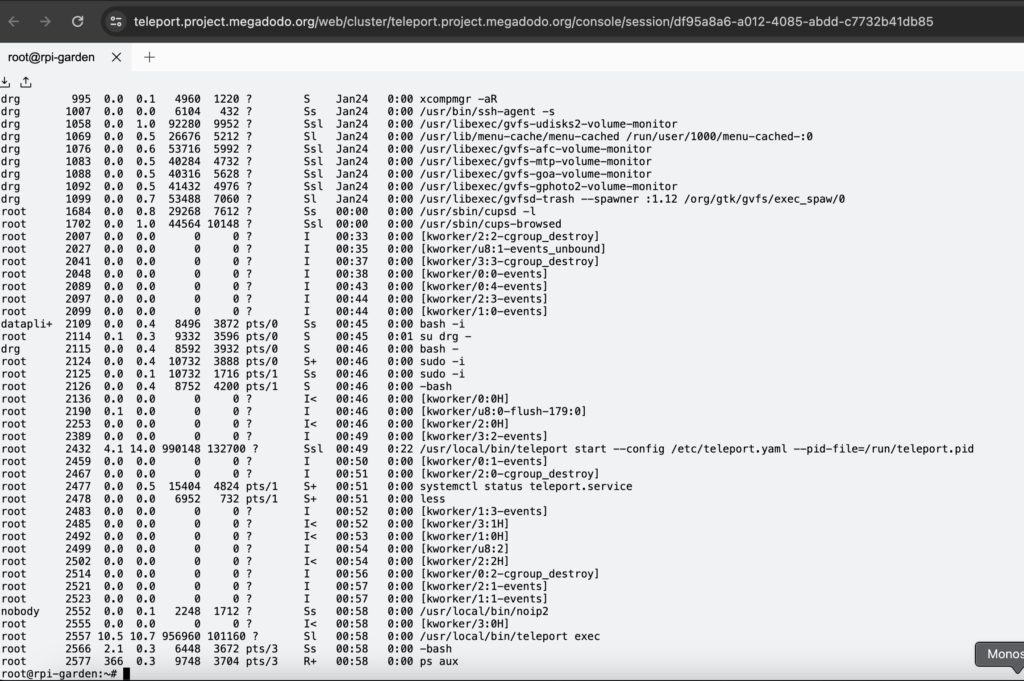
Terraform Scripts download
Terraform scripts can be found here
https://github.com/danielgohlke/terraform-teleport-server
Update Host Users
if you want more or less users you can update the users via the teleport cli
existing users will be overwritten
in this case only ec2-user and ubuntu is available for the teleport-admin
tctl users update teleport-admin --set-logins=ec2-user,ubuntu
User teleport-admin has been updated:
New logins: ec2-user,ubuntu